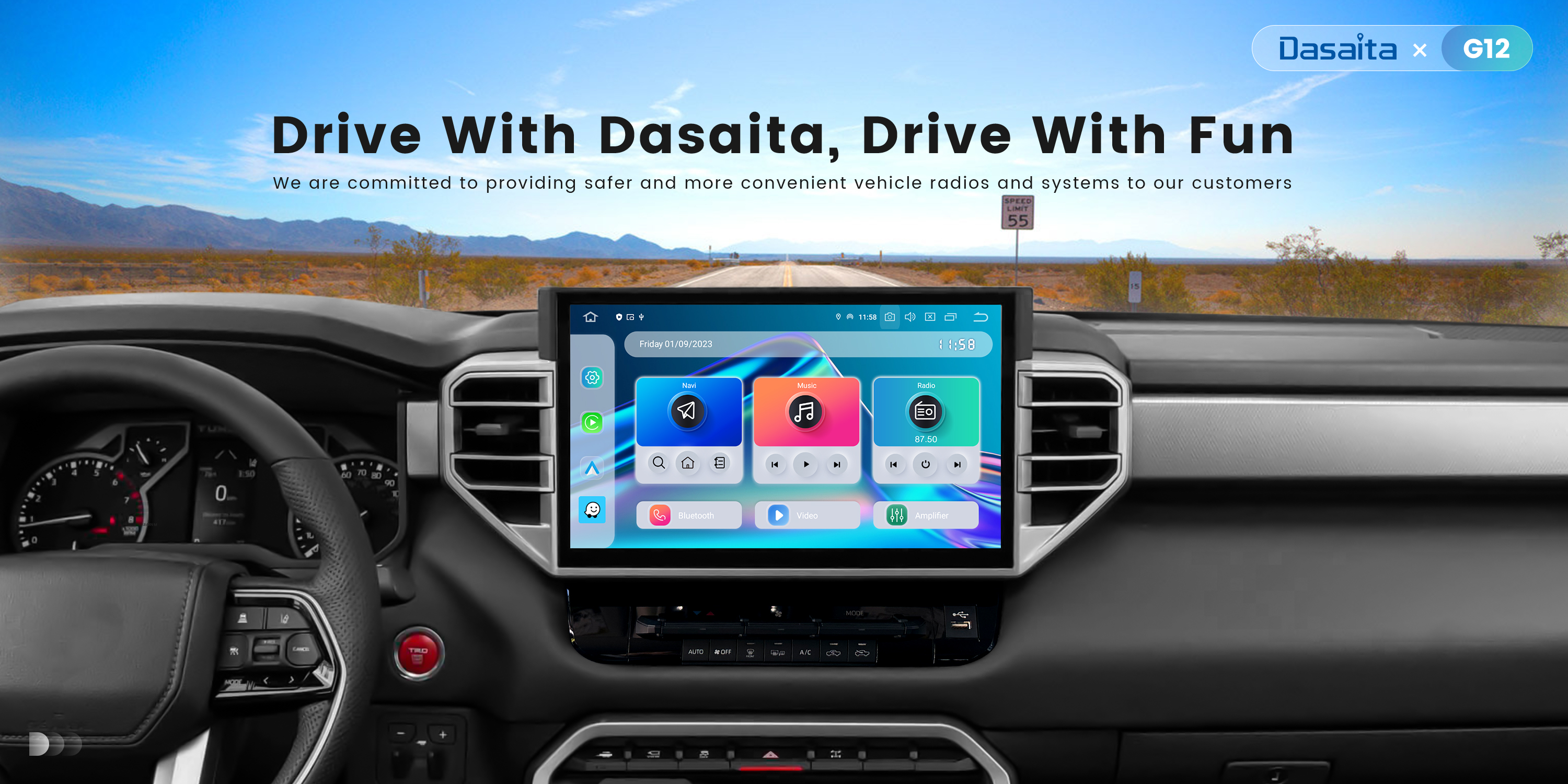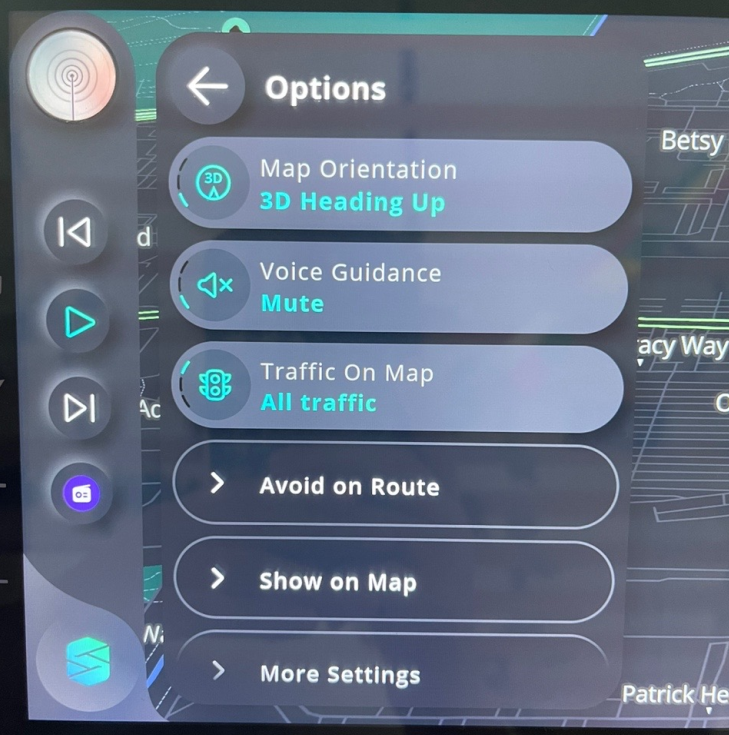I prefer Android Auto and Google maps. Scout says "high accident zone ahead" way too many times for me to enjoy music or video. Scout talks even when I am running Android Auto. Tried to turn off Navigation but then Scout has no voice but neither does Maps. Voice on both will be quiet but then interrupts music and video with a silent pause. It's been over 30 days. Can Dasaita please fix this on next software update or send me an RMA?
@Timothy Legler
1) You can condigure how the navigation voice is mixed with the Head unit sound. Settings|Car Settings|GPS Settings. It will do over the preferred navigation app you selected
2) If you prefer Android auto's google maps....then you can, AFAIK, on Scout settings, mute the voice.
@Timothy Legler Please go to Options and Mute the Voice Guidance on the scout Map.
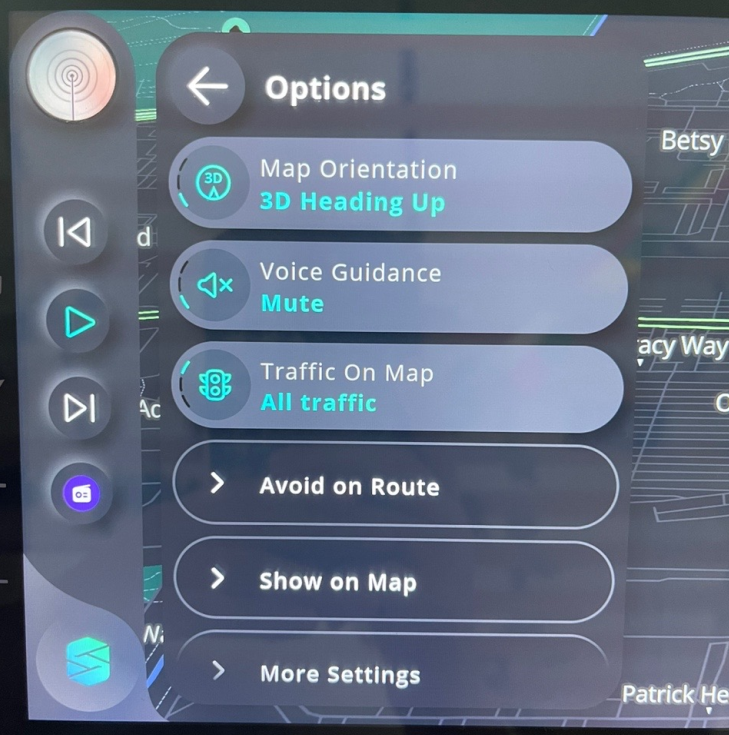
Here are two ways to disable voice navigation on Google Maps:-
While using navigation:-
1. Start navigation for your desired destination.
2. Once navigation begins, you'll see various icons along the bottom bar of the screen.
3. Look for the "Sound" icon (it usually looks like a speaker). Tap on that icon.
4. You'll see three options: "Mute," "Alerts," and "Unmute."
5. Tap on "Mute" to disable all voice navigation prompts.
-Alternatively, you can select "Alerts" to hear alerts about traffic, construction, and other important updates while silencing the turn-by-turn directions.
Disabling voice navigation by default:-
1. Open the Google Maps app on your phone or tablet.
2. Tap on your profile picture or avatar in the top right corner of the screen.
3. Select "Settings" from the menu.
4. Scroll down and tap on "Navigation settings".
5. Under "Sound & voice," you'll see options to choose how voice guidance works.
6. Tap on "Mute" to disable voice navigation by default.
-You can also choose "Alerts only" here to receive alerts during navigation without turn-by-turn voice guidance.
More details instruction below.
https://www.youtube.com/watch?v=4MoZiLm1KBo&ab_channel=TheGeekPage