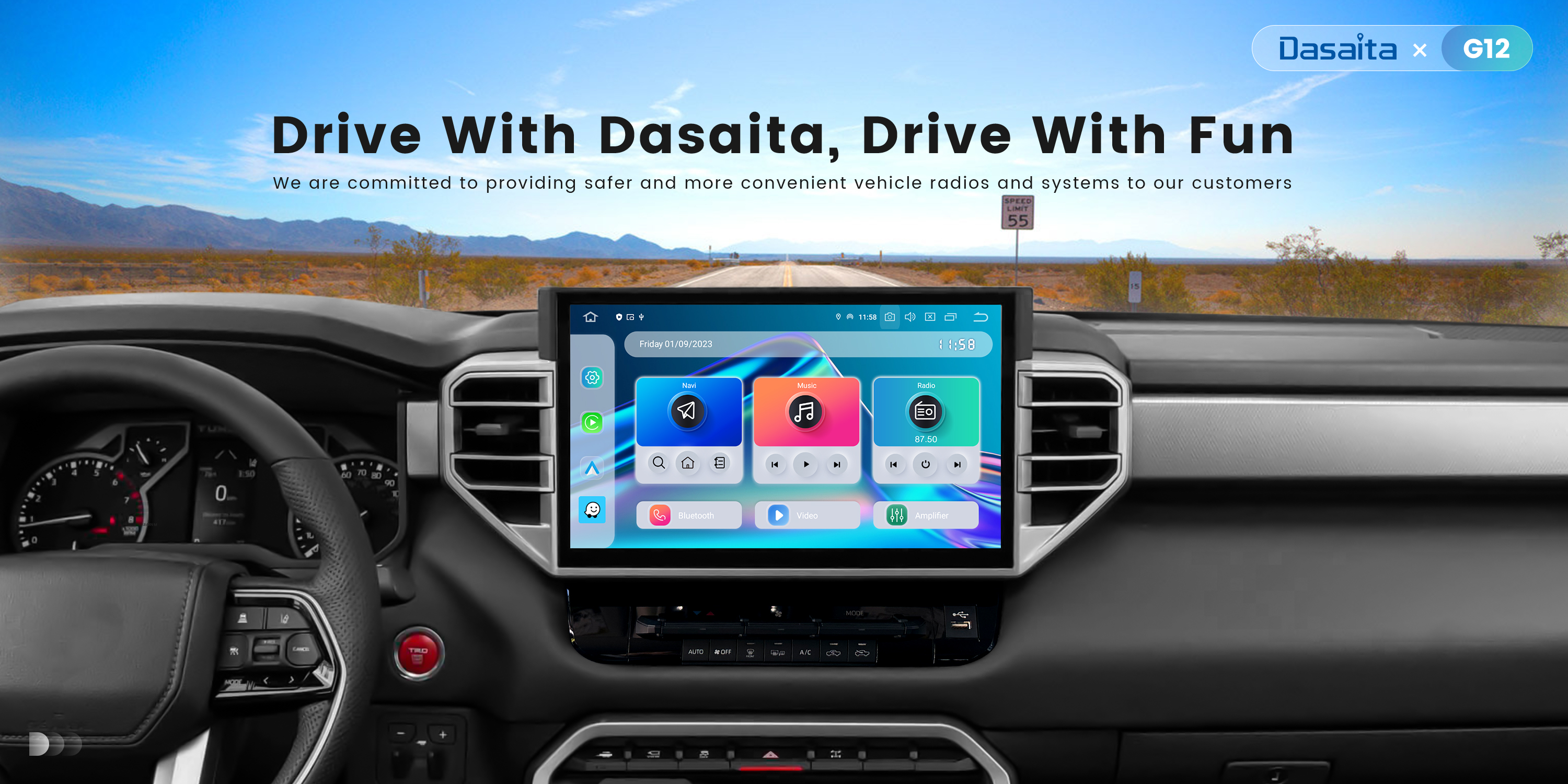Here are two ways to disable voice navigation on Google Maps!
While using navigation:
1. Start navigation for your desired destination.
2. Once navigation begins, you'll see various icons along the bottom bar of the screen.
3. Look for the "Sound" icon (it usually looks like a speaker). Tap on that icon.
4. You'll see three options: "Mute," "Alerts," and "Unmute."
5. Tap on "Mute" to disable all voice navigation prompts. -Alternatively, you can select "Alerts" to hear alerts about traffic, construction, and other important updates while silencing the turn-by-turn directions.
Disabling voice navigation by default:
1. Open the Google Maps app on your phone or tablet.
2. Tap on your profile picture or avatar in the top right corner of the screen.
3. Select "Settings" from the menu.
4. Scroll down and tap on "Navigation settings".
5. Under "Sound & voice," you'll see options to choose how voice guidance works.
6. Tap on "Mute" to disable voice navigation by default. -You can also choose "Alerts only" here to receive alerts during navigation without turn-by-turn voice guidance.
More details instruction below.
https://www.youtube.com/watch?v=4MoZiLm1KBo&ab_channel=TheGeekPage