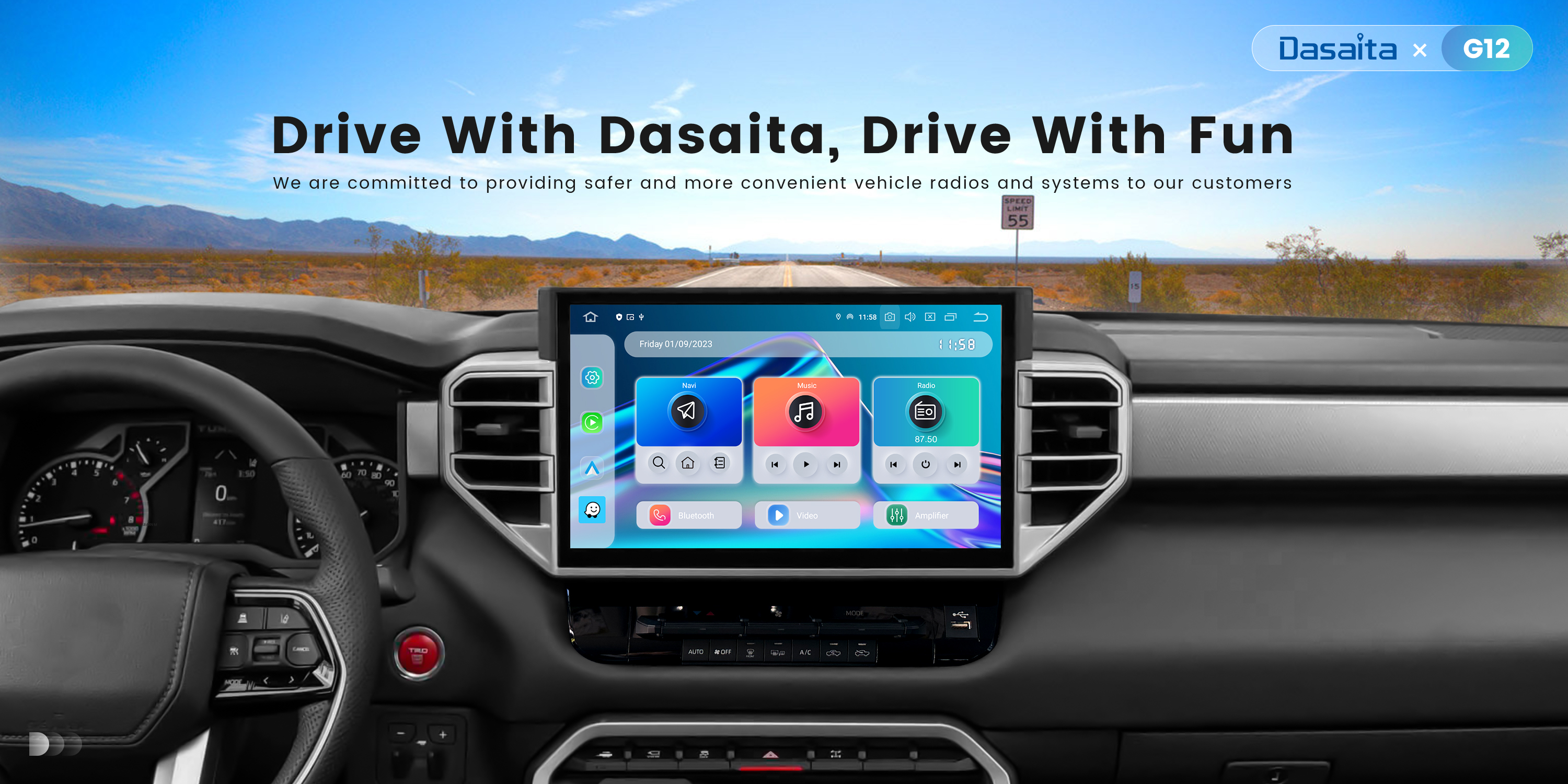My unit is stuck on daisaita logo after turning on and fails to ever boot into the operating system. Can i get the latest MCU and firmware downloads to update it through the usb safemode option?
telenav_vivid_rk3399_11.0_ota(20240416) firmware
4.12 mcu
my unit is for toyota corolla 2020
@edwin villegas
Hello.
Regarding to your issue, we suggest that you can firstly try to use a Pin/Paperclip to press and hold the RST Button for 15 seconds to enter the recovery interface to do the factory reset.
(Tap "Wipe data/factory reset" > "Factory data reset" > "Reboot the system now".)
Here enclosed the operation video for your reference:
https://www.dropbox.com/s/wk7djnp4ar4omxt/1%3B%E4%BD%BF%E7%94%A8RST%E9%94%AE%E6%81%A2%E5%A4%8D%E5%87%BA%E5%8E%82%E8%AE%BE%E7%BD%AE%E6%96%B9%E5%BC%8F.mp4?dl=0
In order to help you better, please provide the following information:
Order Number & Purchase Date.
i already tried the factory reset and it didnt work.
i purchased the unit off the amazon dasaita store on December 29, 2023. Order# 113-9267698-3158659
@edwin villegas
Hello.
Thanks for getting back to us.
We are wondering if you can enter the factory reset page via pin successfully.
If YES, please check the tutorial below to do the update.
---------------------------------
Update File:
System Firmware-Vivid11-4-20241021:
https://www.dropbox.com/scl/fi/m2266ezr8gp6qb7aj707d/update.zip?rlkey=1tqut35wx8y9djmpzpovowees&dl=0
Tips:
1.
Download above update file via your computer/laptop.
2.
Format USB drive to FAT32 Format.
3.
Copy the file “update.zip” to the root directory of USB drive.
4.
Press and hold RST button via pin to enter the factory reset page,
tap "Wipe data/factory reset" firstly.
5.
Insert USB drive into the unit via USB cable,
then tap "Apply update from SD card or USB" to start update.
Reference operation video:
https://www.dropbox.com/scl/fi/b2wosh24rmndje2pofin4/RST-and-update-the-firmware.mp4?rlkey=fb2b0rae39qbpg534kdhgek26&dl=0
---------------------------------