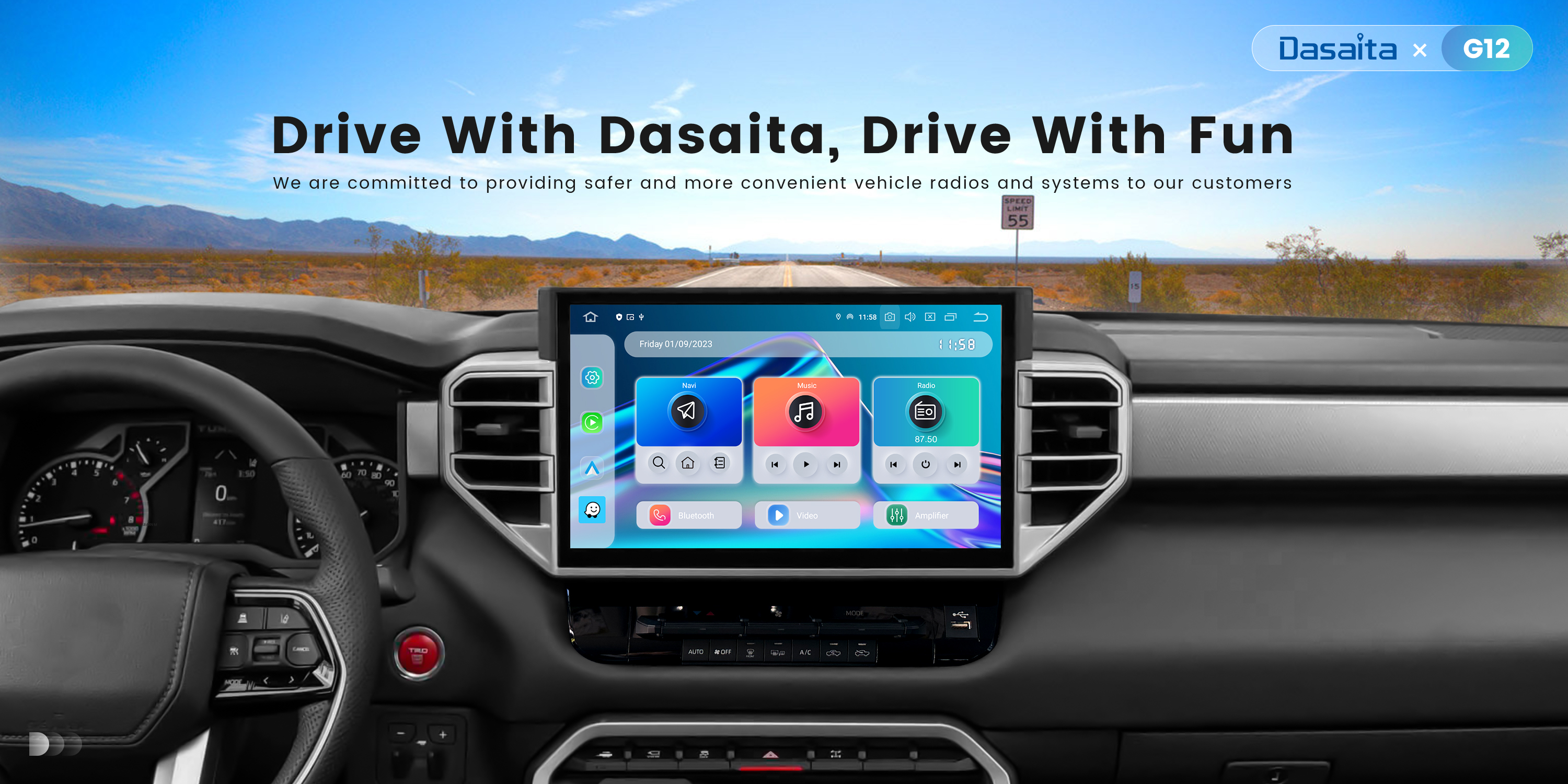If any of this works, the only way to recover the unit is by means of flashing a full Android image through the Rockchip tools like is described in the post of "upgrading to Android 11":
https://www.dasaita.com/community/forum/topic/62118/image-update-android-10-to-android-11
For this task a USB-A to USB-A cable is needed.
Then you can flash the firmware.
old, but useful full image Android 10 and Android 11 can be downloaded here:
A10: https://drive.google.com/file/d/1dzLWFoXU6QluNRK-MpXzx-p4ZM5E0CJq/view?usp=share_link
A11: https://drive.google.com/file/d/17jHQrkOgDYlKNCGnj500s2StzOhnF1E1/view?usp=sharing
The following Video I made some time ago could serve as reference...
Steps:
1) Download RKDevTool 2.84:
https://drive.google.com/file/d/15EXjjZQja0Z24tVMj_9bkmRyp8Ha3x-g/view?usp=sharing
https://www.mediafire.com/file/7b211mr23099yad/Rockchip-AndroidTool_Release_v2.84.rar/file
2) Download Rockchip USB Drivers: https://drive.google.com/file/d/1Lq3qmvAt_bRvml1bvqZsSoSQNMEvmKdT/view?usp=sharing
3) Install Drivers and decompress the RKDevTool:
4) Connect USB-A to USB-A Cable to your Windows PC
5) Put the unit into ADB Mode:
5a) In case the unit is working normally, just go to to Factory Settings and, insted of 126 password, enter ADBON password and the unit will enter into detectable mode (ADB Mode). This is shown into the video included in this post
5b) In case the unit is stuck on logo...you must shut down the unit first (removing fuse from the car for at least 30 seconds). Start the engine while the reset pinhole is pressed....the unit will enter into the maskrom Mode (a flashing mode)
6) Download the desired flash file (A10 or A11). As it is a full flash, it is not dependant on the original Android Version that you had previously. decompress the zip file to obtain the .img flash file.
7) On RKDevTools:
7.1) TAB "Download Image" - Press "Switch" button and check that the unit status will change from ADB Mode to Loader Mode. This mode is the one needed for flashing. In case the unit is detected as Maskrom mode (from 5b) you can flash directly without switching mode.
7.2)TAB "Upgrade Firmware" - Press "Firmware" button and select the img file you want to flash.
7.3)TAB "Upgrade Firmware" - PRess "Upgrade" button and the unit will start to be flashed. wait patiently until the unit rebooted
8) The unit will show an "Erasing" message during 2mins approximately
9) The unit will show the Starting Logo (for the version you flahsed) and will start the boot. This boot is long ... so be patient
10) Your unit is ready over the Android version you selected. You can use any OTA update from the forum FOR THE SAME ANDROID VERSION AS THE ONE YOU FLASHED in order to update to the latest available features. This procedure is the normal one with the update.zip file into the USB drive.
Remember....
A) Never disconnect the USB cable or switch off unit/PC during flashing, as the coreboard will be completely bricked.
B) installation of Rockhip drivers are necessary for the unit to be detected.
C) Mac/Linux alternative softwares are available but not tested
D) This guideline is completely out of Dasaita recommended procedures for upgrading the unit. I am not any Dasaita staff member nor related with Dasaita. I am just helping others with the expericne i have with these units.
Alternatively, you can use the software and guidelines provided by Dasaita for A11 upgrade on the link of the beginning of this message
Occasionally Some errors could show during the flashing.
Change between USB ports/Computer/USB Cable .
Link to the mentioned video:
https://drive.google.com/file/d/1uKwx79vk3O18WsFPt1IKsHdZOy5OOg_P/view?usp=sharing