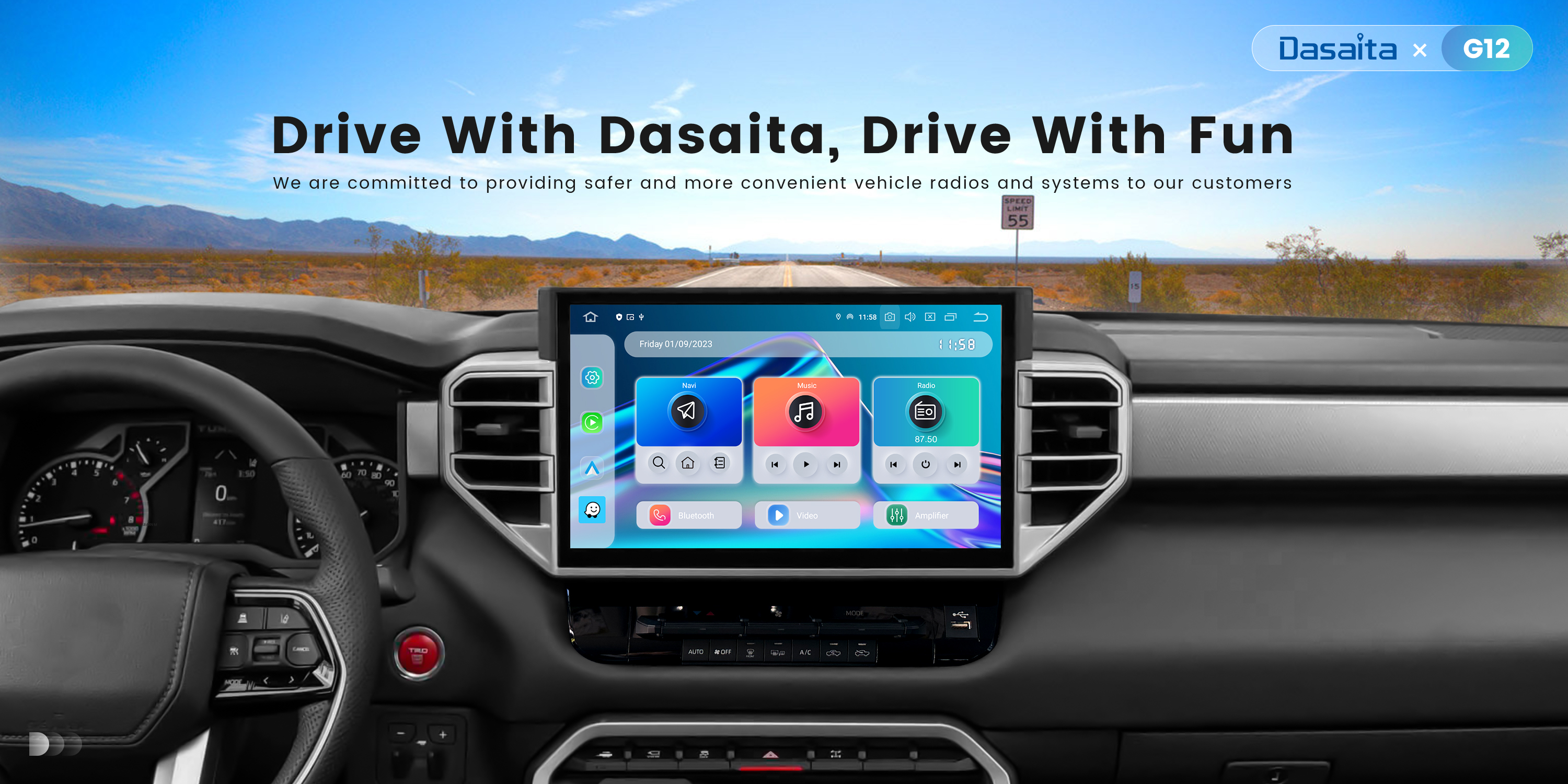Hi I recently purchased the
Dasaita Head Unit for Toyota Corolla 2014 2015 2016 with Carplay and Android Auto Car Stereo, GPS Navigation, IPS Touch Screen, 4G RAM 64G ROM, Bluetooth, WiFi, Built-in DSP Radio
and tried out the basic (not car play) navigation but I could not here the nav voice announcing the directions. I found in the nav app options that you can turn up the volume to 100. It was at 40 I turned it up to 100. Even with the level turned up to 100% it's still very hard to heard the while driving. It seems like the nav voice is tied to the radio volume but if you turn it up to hear the nav voice when it goes back to the radio the radio volume is now really loud.
Question: Is there a way to turn up the nav voice to a volume that can be heard and not be tied to the radio volume? Can the be adjusted separately?
Aslo, Are there option to change the NAV voice?
Thanks, Mark
@Mark Herms We are wondering if you are using google map. If YES, please go to google map> Navigation Settings> Sound & Voice > Guidance Volume and choose "LOUDER"
Additionally, go to Settings>Car>Factory Settings>Enter "126">Voice> Lower the volume of the radio individually.
I am not using Google Maps but I did set the volume to Louder. I will try that with car play next time. I usually just use the SCOUT map. I did turn down the radio volume in the factory settings to 2. I haven't tried using the nav yet. I didn't know that would have an affect on the NAV. Good to know.
I'll use the NAV on the way home and see if it makes a difference.
Are there options to change the NAV voice? Or is there just one in SCOUT?
Thanks, Mark
@Mark Herms Could you please let us know your order number so that we can make more appropriate instruction? Your prompt reply will be appreciated.
Ok, I'll get that for you.
@Mark Herms Please kindly go to the settings>Navigation>Navigation sound>Navigation sound mode> select"Mixing" and adjust the "Navigation mixing ratio"
The order number is: Amazon 114-1803642-8079451
I was playing around with the settings you recommended but it did not make a difference how I set those up or with the NAV voice. I did:
Sound Navigation Mode: Mixing Then I tried Switch
Navigation Mixing Ratio: 10, 5, 1, -5, -10
Navigation Sound In Phone Mode: 100%, 50%, 25% (probably not make a difference in this case)
Each time I would restart the unit then be in the Scout Nav and set a detination. Any of the setting did NOT make a difference in the Nav voice volume. I did notice that the radio was still playing in the background but none if the settings chnaged that. The radio always stayed on with the NAV voice. I thought in Switched mode it would shut the radio off but it didn't.
The NAV voice is tied to the radio volume control. If I turn up the radio the NAV voive gets louder but when it goes back to the radio the radio is blasting. If you can separate the radio and NAV voice that would ideal. Maybe you cannot do that?
Any other suggestions?
Thanks,
Mark
@Mark Herms on the factory settings (password 126) there is a tab to control the volume for the different devices controlled by the mcu. There you can move radio and system (android apps) volume initial levels (after boot)
The radio volume I moved all the way down to 0 or 1. I don't think the others would make a diffence but I will try the system volume to see if that helps.
Thanks
@Mark Herms That Volume tab it is supposed to move exclusively the initial volume when the unit starts or boots. So, reducing the volume of the radio and increasing the volume of the System you will balance both volumes (radio and rest of android - apps)
in addition, play with the BT volume as well as Carplay/AA audio should come from BT
I'll try to play with those settings. I have bigger problems since I did an upgrade support recommended. The upgrade worked but now have other issues. Check out my other post titled "Custom Logo steps to install" in the same group.
I put pictures in there showing what's going on. Support hasn't replied yet. I hope they do soon.
Mark