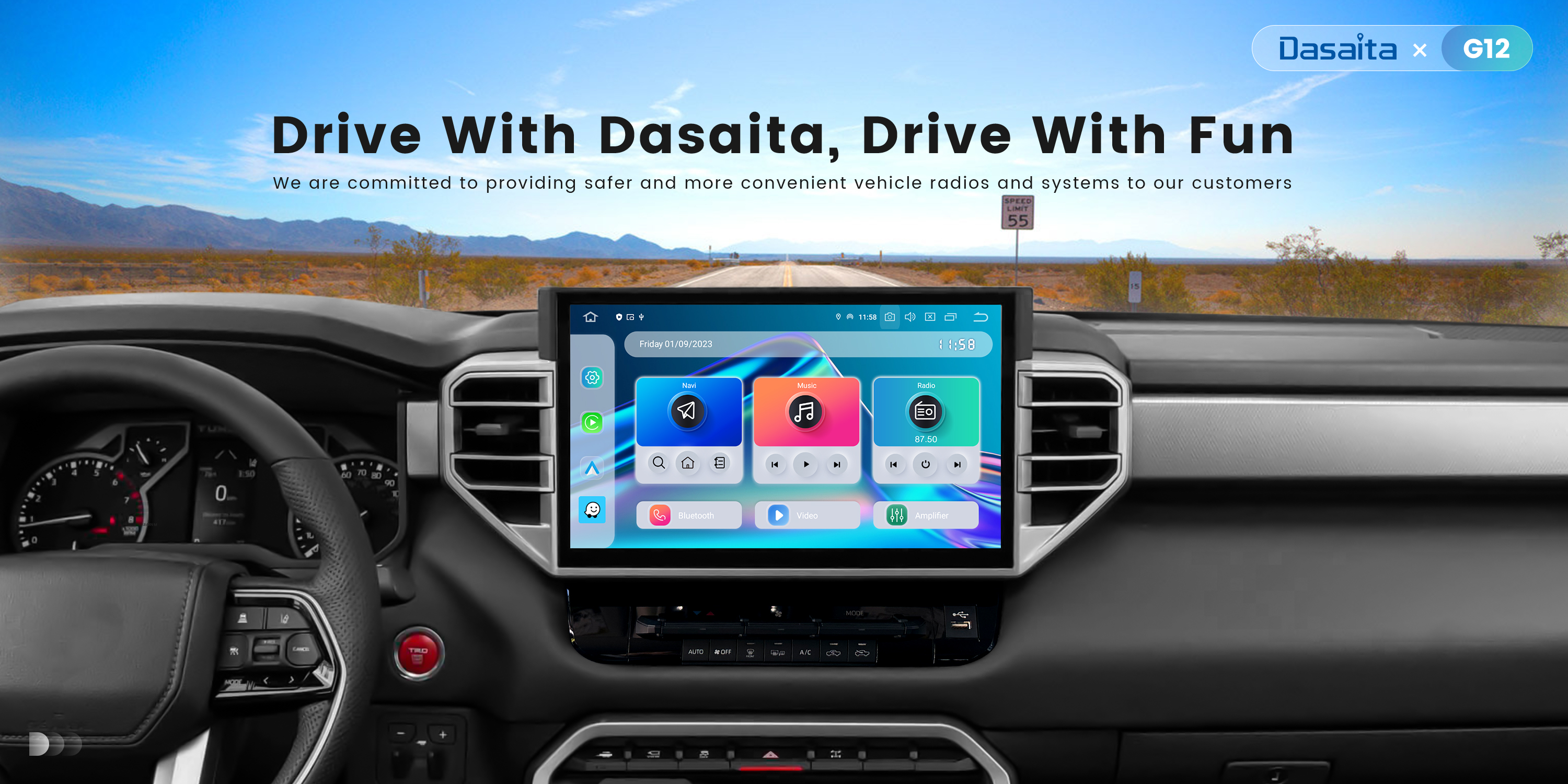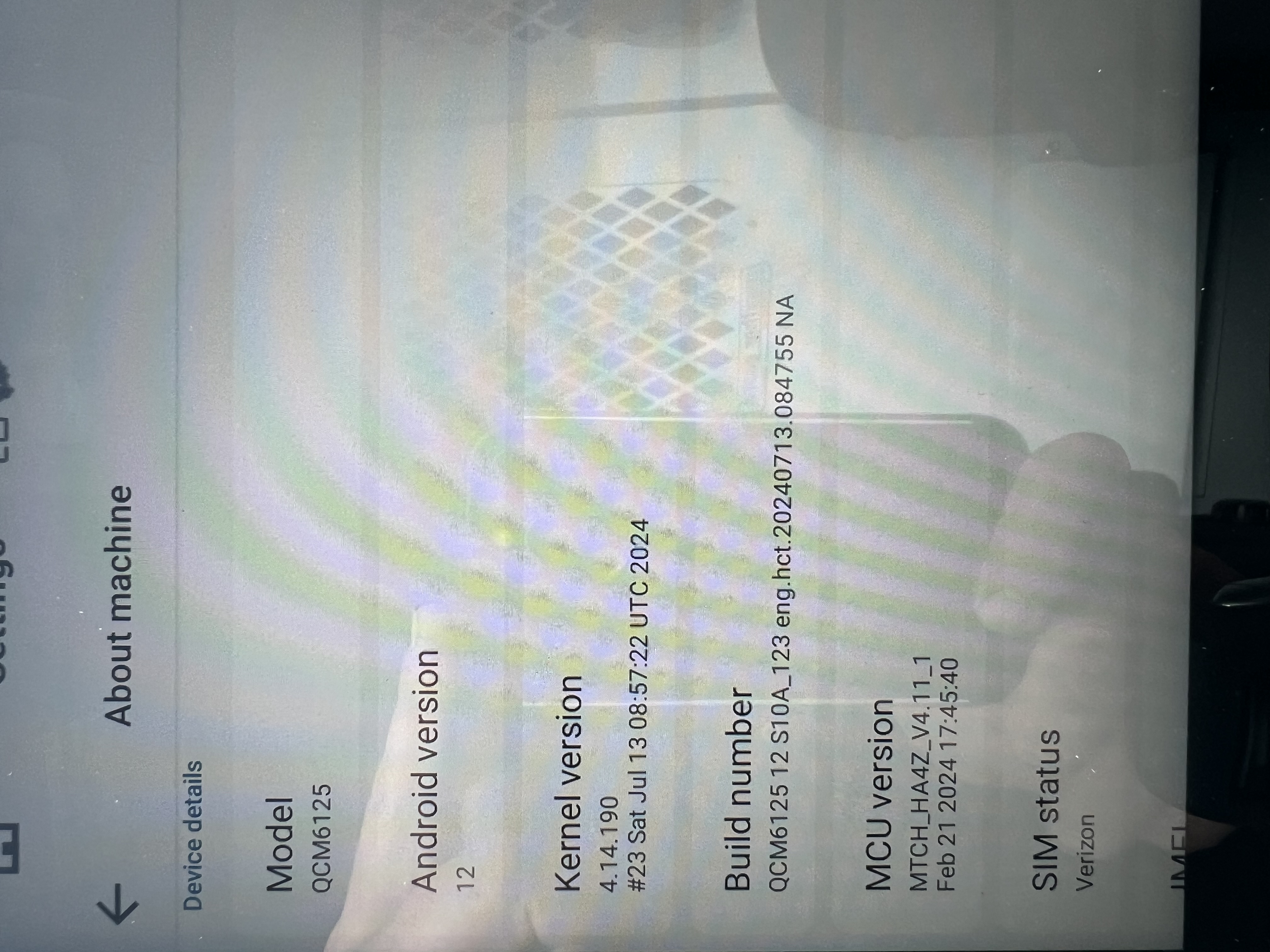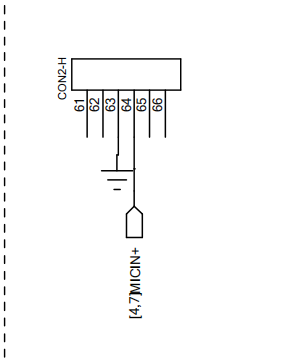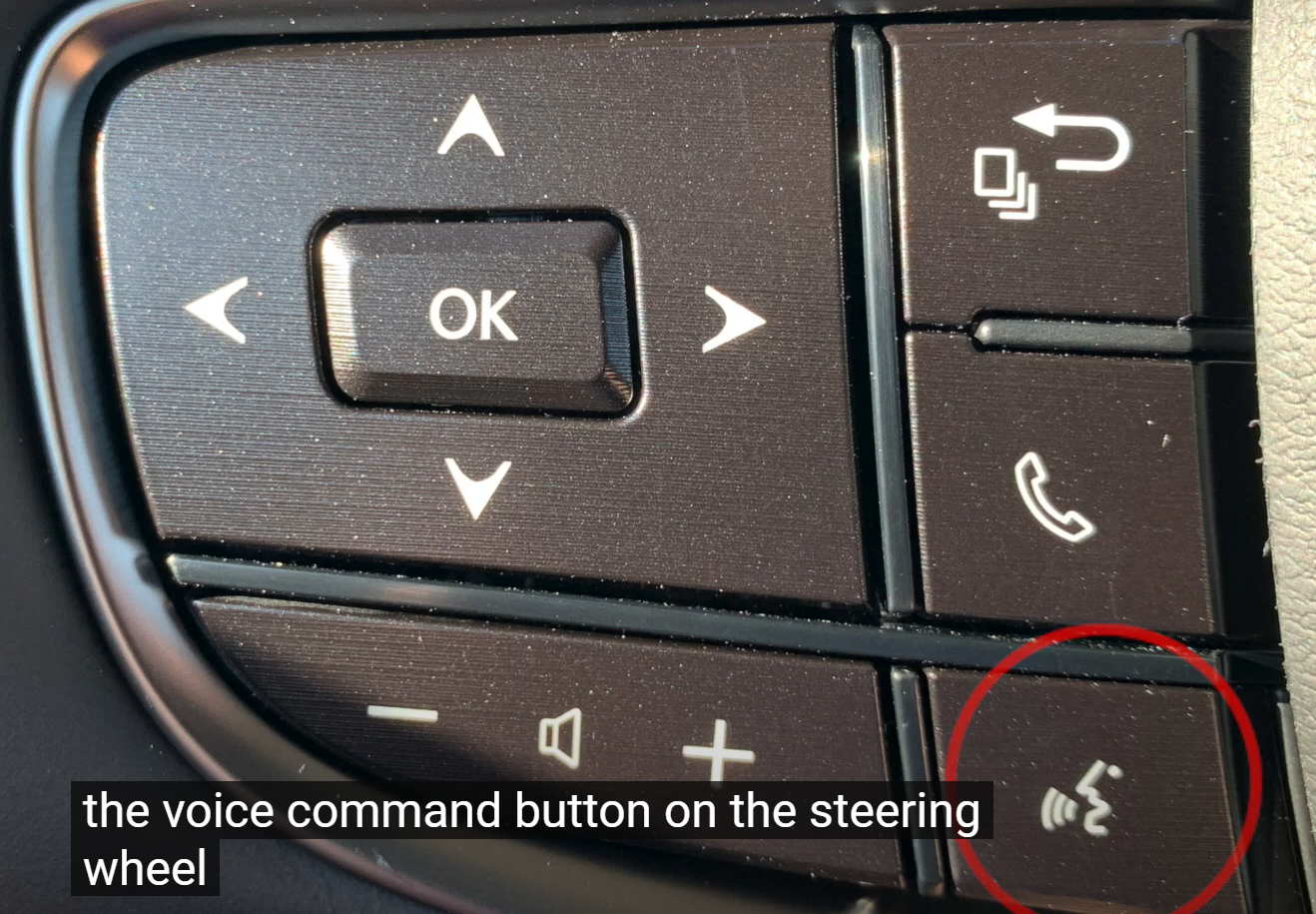New G12, purchased 3 weeks ago. Worked fine during phone calls until recent update. Now there is no microphone audio during calls. The head unit does not hear any audio during calls, but can hear me say "hey siri". When I say "hey siri" the head unit shows the Siri icon in car play indicating it heard me, but any microphone input after this is never heard. During a phone call inbound or outbound, no audio is heard from the head unit/microphones.
I previously had an option in factory settings to enable external microphone. I had poor audio quality using internal microphone and had switched to external microphone. After the switch to external, phone call audio worked fine. In the latest OTA update that happened last week, I now have no option for the microphone in factory settings and no microphone audio.
it appears the latest update removed the factory setting and since I selected external microphone, it appears that you have disabled the external microphone. Because I have previously selected external microphone and now I have no option, I feel that I am stuck on external microphone and you have disabled it causing no audio and also no way to switch back to internal.
Previously I have used both internal and external microphones successfully. Since the update, nothing.
In my case I can use the microphone ok for calls, by the android system does not reconize any audio input (Teams app or "OK Google" or any audio recording app). I think developers must check this issues as this getting more important.
@Kurt Thayer
Hello.
Thanks for your message.
In order to help you better, please go Settings > About Machine,
then provide the following clear photo to us: Model; Android Version; Build Number; MCU version.
@Iker Gomez
Hello.
We are wondering this issue happened from the beginning or after the update.
If possible, could you please provide more details?
Besides, in order to learn your present version, please go Settings > About Machine,
then send the following clear photo to us: Model; Android Version; Build Number; MCU version.
If you would read the first 3 sentences of my original post, it clearly states the following...
"New G12, purchased 3 weeks ago. Worked fine during phone calls until recent update. Now there is no microphone audio during calls"
I have previously, successfully used both internal and external microphones (the black microphone the unit ships with). I switched to external, I received an OTA update, now I have no microphone audio AND no factory setting for external microphone anymore since update. Your update has removed the external/internal toggle setting in factory settings. As a result of being selected to external prior to the update I have no way to switch back because you removed the setting. I am locked into external microphone mode, it doesn't work, and cannot switch back to internal because of your update. I cannot be more clear. Your update has essentially removed external microphone functionality.
Please see attached photo. I have been busy and ignored this issue, my apologies.
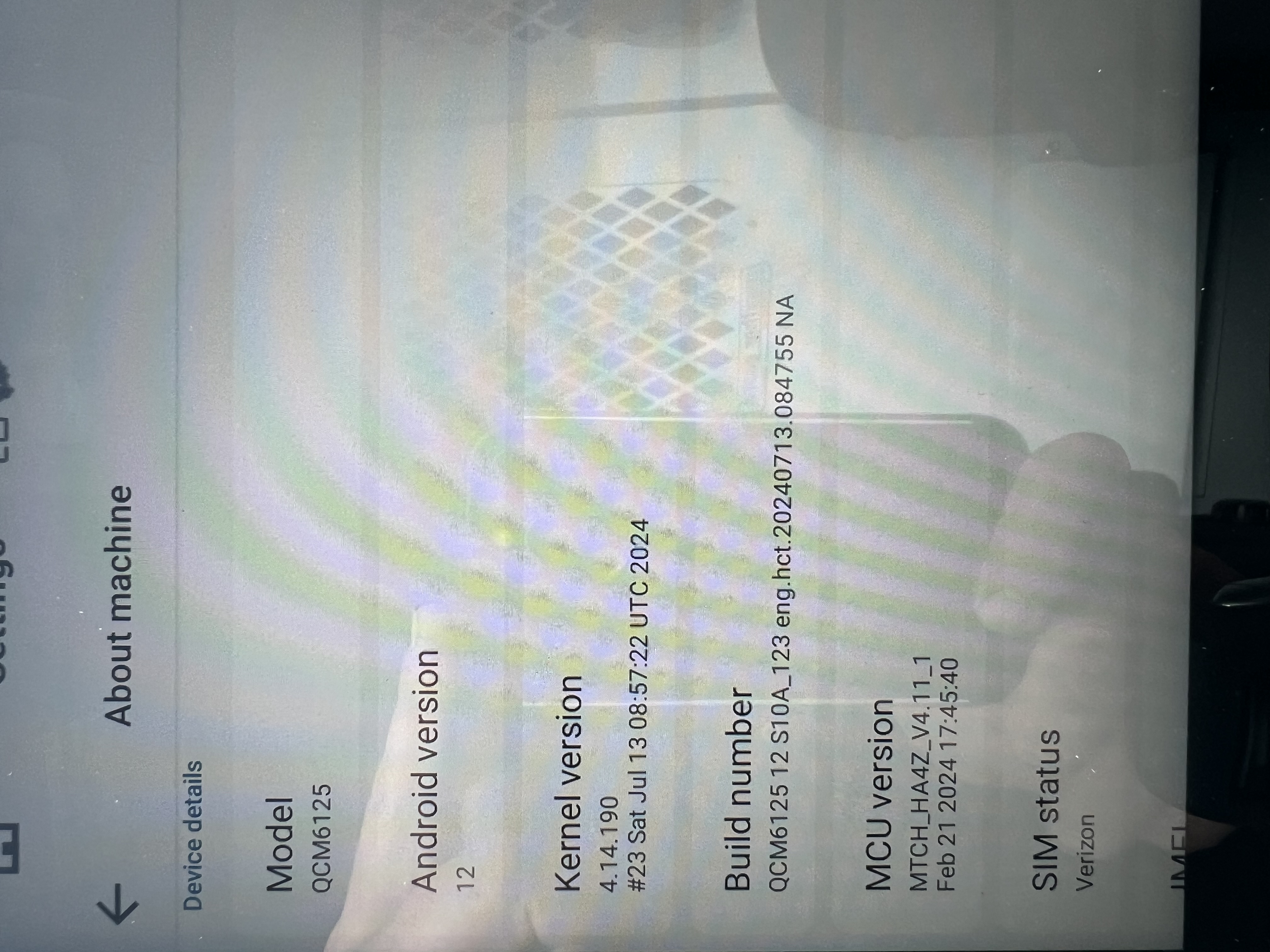
@Kurt Thayer
Hello.
Thanks for taking for your time to reply us.
About the microphone issue, we suggest that you can try to revert back to the old update version.
If needed, please check the tutorial below.
Now our technician is working hard on the new update software.
Alternatively, If possible, could you please wait for it then test how it goes?
Once new software available, we will put it on OTA update.
---------------------------------
Update File:
G12 Version:Make Sure your unit is QCM6125 Andorid 12
zst27_sc138_12_(20240513)
https://www.dropbox.com/scl/fi/983r13vqpln7uwplyrpov/update.zip?rlkey=q9rdav1jku7ns6weibiywhd4a&dl=0
Specific Operation:
Step1.
Please download above update file via your computer/laptop firstly.
Step2.
Please format the USB drive to FAT32 Format.
Step3.
Please copy the file “update.zip” to the root directory of USB drive.
Step4.
Please insert USB drive into the unit via USB cable.
Step5.
Please go Settings > System > System updates to start the update.
Tap "wipe data and format flash" and "install".
(Please note that all data on this unit needs to be wiped before doing this step, so back up important data if necessary.)
Reference Operation Video:
https://www.youtube.com/watch?v=xoRDPOxqFXY
(Please disregard the MCU update shown in the video cuz you only need to update the firmware at this stage.)
---------------------------------
I downgraded to the version shown above. The microphone switch option has returned as expected. When selecting internal microphone it works, but external does not. It appears my external microphone has failed. I will unmount it and examine the wiring/resistance to see if it is the microphone itself or the head unit input that has failed.
@Kurt Thayer
Hello.
If the internal microphone can work, we suggest that you can use it temporarily.
About the microphone issue, if we released the new software to fix it, we will update it with OTA.
@Kurt Thayer I did some.trials and my conclusion is that despite any option (internal/external) the internal mic never works but the external microphone works for calls always, but for android system only when internal mic is selected. But I noticed that the microphone volume level is very very low for android system recording.
I have to correct myself. If internal mic is selected , no microphone is available le for calls. So as a conclusion:
External mic: external mic works for calls. No mic works for android system
Internal mic: external mic works for android system (very low level) . No mic works for calls.
The internal mic does not work in any case
@Support Dasaita I am about to install a G12 into my 2013 Toyota 4runner and I would like to use a better external mic than what the unit ships with.
I have a few questions:
- What impedence microphone does the G12 head unit expect / work best with? I assume you cannot change the gain or levels or cutoff of the external mic
- Is there a pinout for the adapter that goes into the head unit? (there are 4 lines into the external mic input jack)
- Using the 3.5mm conversion wiring harness you sell here , what are the 4 lines for? two seem to be for the micand go through the red 3.5mm TRS adapter (1 channel + ground), but there seems to be another 3.5mm female plug (black color housing), seems to be labeled "control"? Do you know what this is for?
- How does one activcate "Hey Google" or voice command for the headunit? If the phone is paired, does the audio get sent to the phone?
Thank you for your help!
@matt f
Hello.
1、
About the impedence, the internal microphone is 900—1600Ω, the external microphone is 2.2KΩ.
2、
Here enclosed the diagram of external microphone port for your reference.
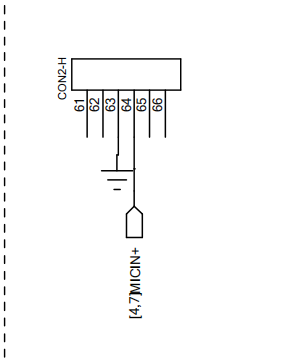
Regarding to 4 lines of microphone adapter, 2 red lines are positive, and 2 black lines are ground wires.

3、
Please connect the external microphone with the black plug that labeled "Microphone" only,
And please ignore red plug that labeled "Remote Control", it is not for G12 item.
4、
After connecting your phone with the unit, it supports to use Google Voice Assistant by pushing&holding the voice command button on the steering wheel.
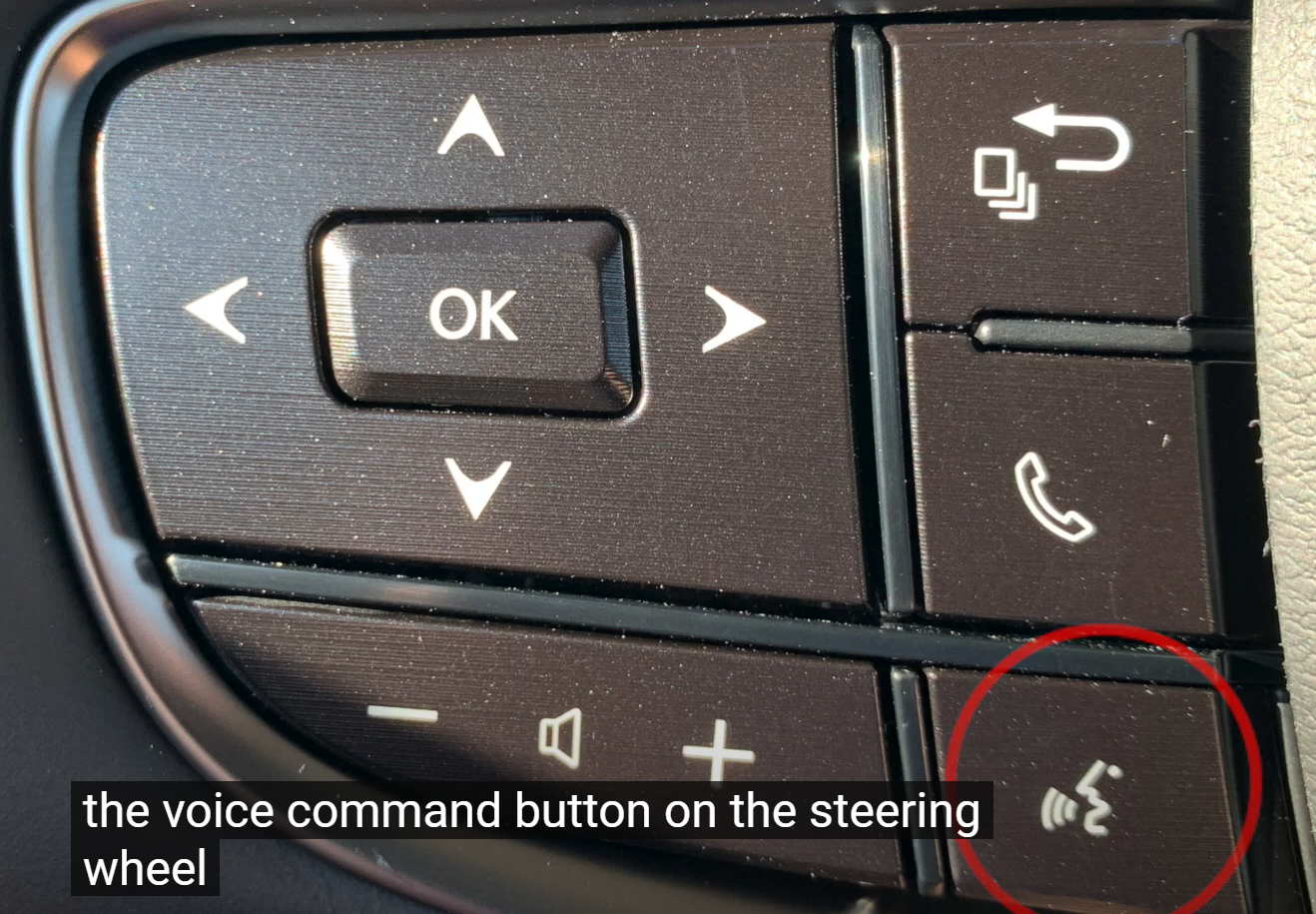
In my opinion, the 3.5mm jack adapter shown above is far superior as you now can purchase standard mics with adjustable volume control at the mic itself. The issue is that this adatper harness is not included/an accessory.
I have read numerous forum post here about microphones and it is obviously an ongoing issue. One post was discussing how both internal and external mics are being used at the same time and how a user disasembled his unit and cut the solder traces to the internal microphone.
I have been busy with work and have not had time to tinker. I downgraded and never looked back. I suspect I will unplug the external and only use the internal OR buy the adater harness and use a good quality external and cut the solder traces to the internal.
I am in a ford trasnit van and my seating position is pretty far away from the internal, hence my problems.
FYI - Mic volume is adjustable inside factory settings under voice.
@Support Dasaita Hi there,
Thank you for the detailed reply!
My question is why there are two positive and two negative leads - a microphone should have only two leads - one positive, one negative. Can you tell me why are there four required? Is there some kind of additional switch that needs to go on?
I am intending to use the built-in toyota microphone, which uses an in-line mic amplifier, so i need to get the wiring figured out.
Thank you for your help!
@matt f
Hello.
For your information, it is for different plugs.
One group is for the black plug "Microphone", another group is for the red plug "Remote Control".
And please note to ignore red plug.
@Support Dasaita thank you
I installed the G12 into my 2013 4runner and the harness that matches my OEM head unit (non-JBL CD player / Sirius / Bluetooth) does not support Vehicle Data (CANBUS - door status, speed, RPM, etc), Steering Wheel Controls, or Factory Amplifie4 On/Off switch (AKA "Party Mode").
I emailed support with pictures but have not heard back yet. For $700 I expected this to work, could you please advise before I return it?
Thank you very much!
@matt f
Hello.
In order to help you better, please provide us with the front&back side clear photo of your OEM head unit.
Thanks in advance.